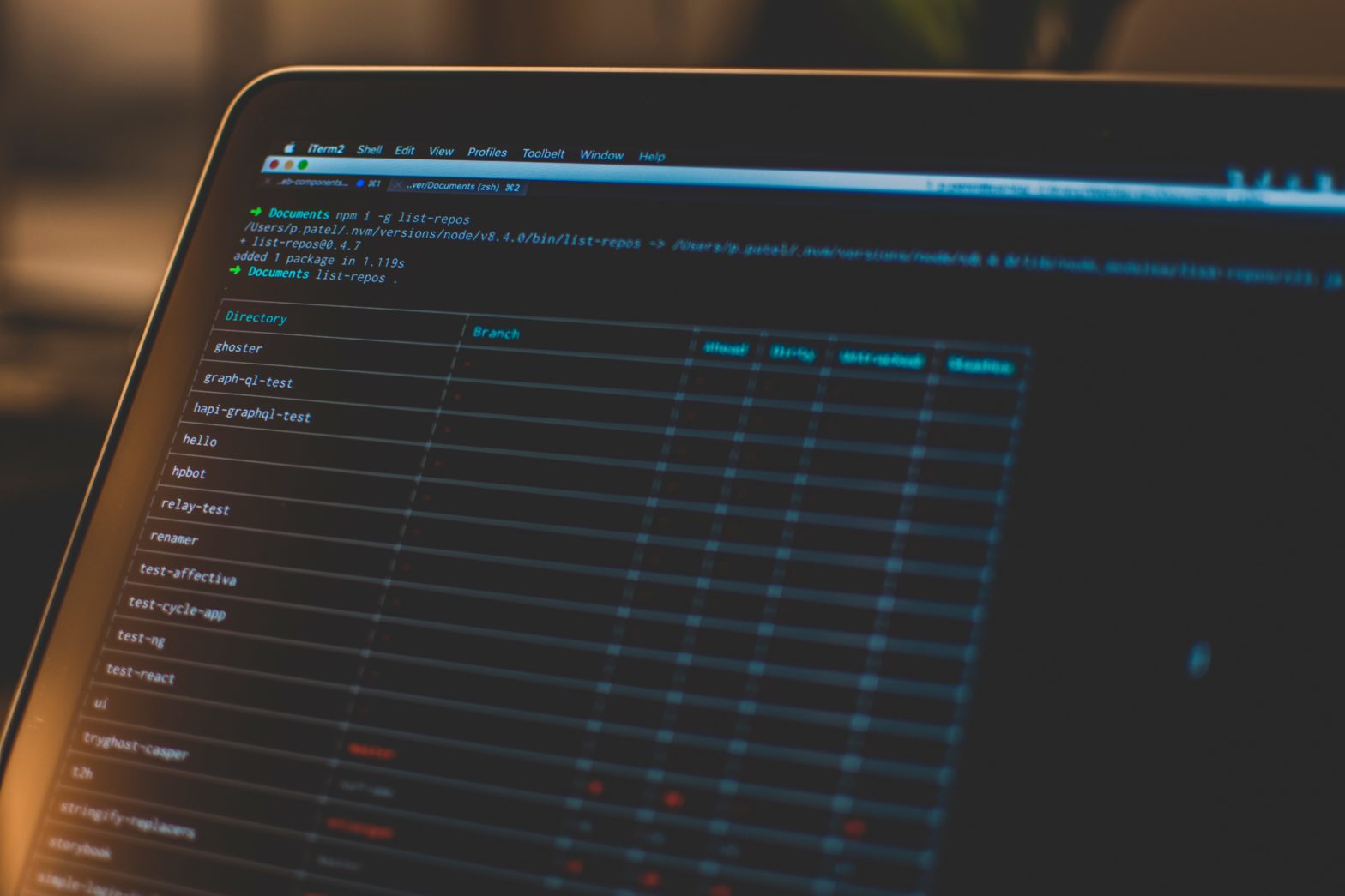At WordCamp Asia 2024 I had the opportunity to talk about the work I’ve been doing as part of the WordPress core performance team. The recordings are not available yet, but you can re-watch the livestream and check out the slide deck in the meantime. This blog post summarizes my presentation and amends it with further information and links to relevant resources.
In the style of the WordPress mission statement to democratize publishing, I like to call this effort Democratizing Performance. Or in other words: performance for everyone. In my eyes, everyone should be able to have a fast website, regardless of their skill level or technical knowledge. To achieve this, we take things that used to require advanced technical knowledge and make it accessible to everyone.
Why does performance matter, you ask? Performance is essential for a great user experience on the web, and poor performance can negatively hurt your business. A slow website can lead to visitors leaving and not coming back. If your checkout process is slow, users might not end up buying products in your online store. With performance being a factor for search engines, it can also affect your site’s ranking.
There are many different aspects to performance within WordPress. Here, I am usually referring to the performance of the frontend of your website, as measured using metrics such as Core Web Vitals. Core Web Vitals are a set of performance metrics that measure loading performance, interactivity, and layout stability. WordPress has been working to improve its performance, and Core Web Vitals are a great way to measure that progress.
The WordPress core performance team was founded a few years ago. It is dedicated to monitoring, enhancing, and promoting performance in WordPress core and its surrounding ecosystem. Having a dedicated team for this kind of effort shows that the community understands the rising complexity of today’s websites. This way. WordPress is well-equipped to cater for these use cases in a performant way.
The team’s activities can be roughly grouped into three categories:
- Improving core itself, providing new APIs, fixing slow code and measuring improvements
- Working with the ecosystem to help people adopt best practices and make their projects faster
- Providing tools and documentation to facilitate doing so.
Tackling performance in an open source project like WordPress involves more than improving the core software itself. This is different from closed platforms, where you don’t have to worry about elevating an entire ecosystem with thousands of plugins and themes. Democratizing performance is not something that WordPress or the core performance team can do alone. It takes all of us, including site assemblers and extenders, to work together to raise the bar for everyone.
Recent core performance improvements
Still, there are some things we can do in core itself. Despite the performance team’s young age it already has a proven track record of performance enhancements. To name a few:
- Automated performance testing using Playwright, feeding metrics into a public dashboard
- Improvements to image lazy loading. This includes adding the
fetchpriorityattribute to the image which is likely to be the LCP element. - Improve emoji support detection
In my talk, I highlighted the emoji change because it’s such a great example of improving performance for everyone. Ever since WordPress added emoji support 10 years ago, it loads a little bit of JavaScript on every page to see whether your browser supports the latest and greatest emoji (there are new ones almost every year). It turns out that doing so on every page load is quite wasteful — who would have thought!
Fortunately, there are better ways to do this. Since last year, this emoji detection happens only once per visit, caching results for subsequent visits in the same session. Additionally, the detection now happens in a web worker, keeping the main thread free for more important work. This change was the main contributing factor to a ~30% client-side performance improvement in WordPress 6.3, compared to WordPress 6.2. To benefit from this, all you had to do was update your website — a great example of performance for everyone.
Measuring success
Such impressive numbers are testament to the focus on data-driven decision making in WordPress. It’s important to base our work on actual numbers rather than a gut feeling. Getting these numbers is a two-fold process.
- Reproducible, automated testing in a controlled environment where you measure the desired metrics for each code change to verify improvements. Also known as lab testing or lab data.
- Measuring how WordPress performs for millions of actual sites in the world. This is so-called field data.
This kind of field data is available for free through datasets such as HTTP Archive and the Chrome UX Report. The latter is the official dataset of the Web Vitals program. All user-centric Core Web Vitals metrics are represented there. These datasets provide a more accurate picture of WordPress performance in the wild, so this is the data we want to positively influence. The report on WordPress performance impact on Core Web Vitals in 2023 covers some recent highlights in this regard.
WordPress performance in 2024
The improvements in the last couple of years were already pretty impressive. Still, the performance team continues working hard on even further improvements. The current year is still relatively young, but there are already some exciting new changes in the works:
- Performant translations
Previously, localized WordPress sites could be up to 30% slower than a regular site. Thanks to a new translation library in WordPress 6.5 this difference is now almost completely eliminated. - Interactivity performance
Interaction to Next Paint (INP) is now officially a Core Web Vital. Interactivity performance is therefore top of mind for our team. We’re currently identifying common key problems and opportunities to improve interactivity bottlenecks in WordPress. We are also spreading the word about the new interactivity API in WordPress 6.5. - Modern image formats
Now that all major browsers understand the format, WordPress 6.5 adds AVIF support. - Client-side image processing
You might have heard about my media experiments work already. Essentially, we want to bring most of the image processing in WordPress from the server to the client. This enables exciting things like image optimization or AVIF conversion directly in the browser, regardless of what server you are on. - Speculative page prerendering
There is now a new feature plugin that adds support for speculative prerendering for near-instant page loads. This is a new browser API for prerendering the next pages in the background, for example when hovering over a link. This is a great example of how WordPress can embrace the web platform and provide native support for new APIs to developers.
Check out the core performance team’s roadmap for this year to learn more about these endeavors.
Ecosystem & tooling
As I said in the beginning of this article, democratizing performance involves more than making WordPress itself faster. It’s the responsibility of site builders and developers too. That’s why we try to help the ecosystem track performance and adopt new features we build. Be it through WordCamp talks like this one or more advanced documentation. My recent blog posts on WordPress performance testing and the Plugin Check plugin are great examples of that effort. Both tools are also available as GitHub Actions, making it really easy to get started.
Performance Lab is also a great tool for us to improve performance well beyond WordPress core. If you haven’t heard about it yet, Performance Lab is a collection of performance-related feature plugins. It allows you to test new features before they eventually end up in a new WordPress release. This way, the team can validate ideas at a larger scale and iterate on them more quickly. Once they are stable, we can propose merging them into core. Or, sometimes we find that a particular enhancement doesn’t work that well, so we discard it.

Dreaming bigger
As you can see, there is a lot going on already in the performance space. But what if we go further than that? What if we dream bigger? I want to spark your imagination a little bit by thinking about some other exciting things that we could build. For example, there could be a performance section in Query Monitor. Or imagine your browser’s developer tools not only telling how to improve your slow JavaScript, but also how to do it in the context of WordPress.
Platforms like WP Hive and PluginTests.com are also promising. They basically test all plugins in the entire plugin directory to see if they work as expected. They also measure memory usage and performance impact on both the frontend and backend. Thanks to a browser extension, this information is surfaced directly inside the plugin directory. Ironically, we actually already have the infrastructure available on WordPress.org to do this ourselves. Tide was built exactly for this purpose. Unfortunately the project has stalled since its original inception 6 years ago, but what if it came back?

Finally, how does artificial intelligence fit into this? Of course in 2024 you kind of have to mention AI one way or the other. Imagine an AI assistant in your WordPress admin that tells you how to optimize your site’s configuration. Or the assistant in your code editor having deep knowledge of the latest WordPress APIs and telling you how to load your plugin’s JavaScript in a more efficient way. You don’t have to be an expert to benefit from such helpers, making it possible for everyone to have a fast website.
Conclusion
Performance is a critical factor for any website. WordPress is committed to making good performance accessible to everyone, and the results are showing. Still, there is a lot of work to be done and a lot of opportunities to improve performance at scale. The core performance team can’t do this alone. It takes all of us — site owners, site builders, developers, agencies — to make the web a better — and faster — place.
Together, we can democratize performance.